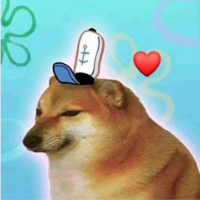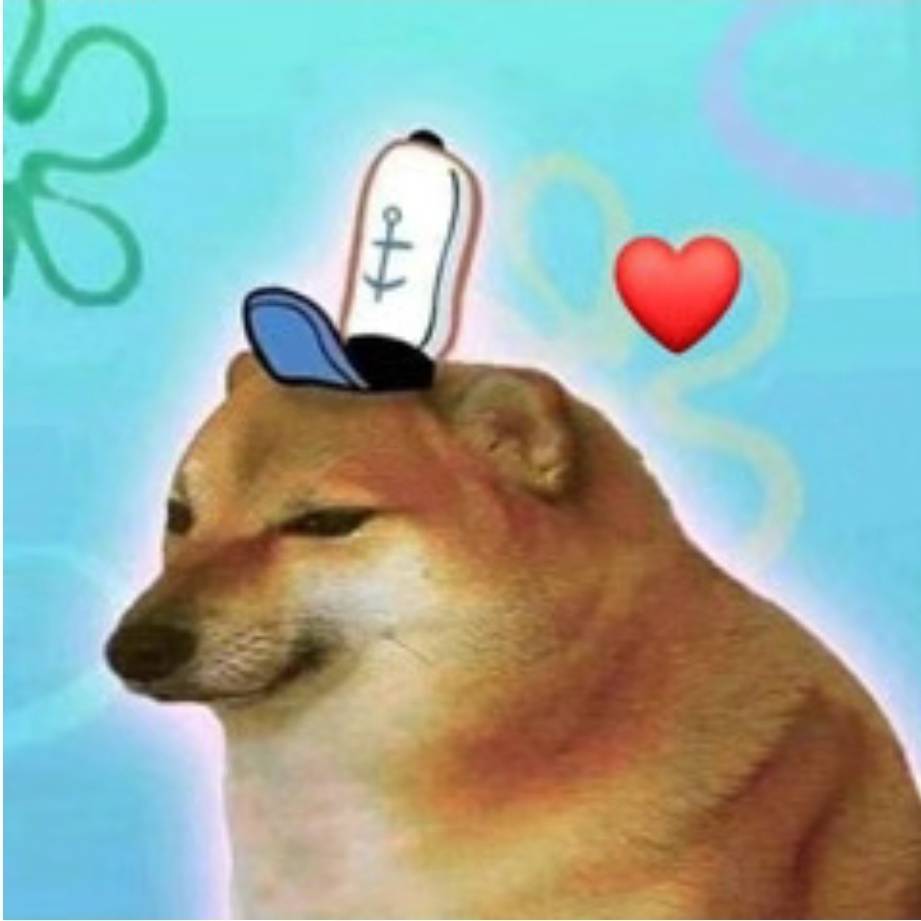项目搭建
起名字
因为要发布到npm上面自己用,甚至给别人用,所以你的组件库名称不能和其他的npm包名重复,来NPM查询一下
首先去 npm 仓库查找curry-design,看有没有人在使用。。
然后我们起一个木有重命名的名字,并新建项目
创建项目
npx create-react-app 项目名 --template typescript执行后,就会下载成功react+ts模版
创建后的目录如下:
配置eslint
在根目录创建.vscode/settings.json,并写入以下配置
{
"eslint.validate": [
"javascript",
"javascriptreact",
{ "language": "typescript", "autoFix": true},
{ "language": "javascriptreact", "autoFix": true},
]
}样式结构
src/styles/variables.scss:各种变量以及可配置设置
src/styles/mixins.scss:全局mixins
src/styles/index.scss:引入组件单独的样式
src/styles/reboot.scss: 即为Normalize CSS
因为我们使用的是create-react-app创建的项目,但是create-react-app不支持scss,需要安装node-sass解决
npm install node-sass --save因为我们做的是组件库,比如像antd design组件库是蓝色样式,所以我们做的组件库也需要设置色彩系统的样式,因为我们使用的是scss,所以我们可以将这些系统的样式颜色通过变量来定义,方便复用。
src/styles/variables.scss代码内容:
reboot.scss代码内容:
接着创建src/styles/index.scss文件,将上面两个文件导入
// config
@import "variables";
//layout
@import "reboot";接着在src/index.tsx中引入 styles/index.scss文件
import './styles/index.scss';去掉App.tsx中引入的App.css文件
经过上面样式的配置,现在把项目跑起来看下效果:
npm start这样样式部分就算配置好了。
第一个button组件
我们以antd design的Button组件为例,并以最简单的方案实现其中的部分功能
组件通用结构
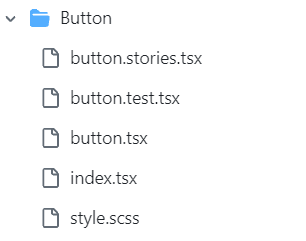
src/components/Button 中的内容:
button.stories.tsx:按钮文档
button.test.tsx:按钮测试用例
button.tsx:按钮组件内容
index.tsx:导出按钮组件
style.scss:样式
开始微操,先处理样式,优势在我
使用ts的枚举定义按钮的尺寸大小,根据上面定义的api,定义如下尺寸的枚举值。
// 默认尺寸为中,所以就不列到枚举里面了。
export enum ButtonSize {
Large = 'lg', // 大
Small = 'sm' // 小
}定义按钮类型的枚举
export enum ButtonType {
Primary = 'primary',
Default = 'default',
Danger = 'danger',
Link = 'link'
}定义可以传入到按钮的props
interface BaseButtonProps {
className?: string; // className
disabled?: boolean; // 是否可点击
size?: ButtonSize; // 尺寸大小
type?: ButtonType; // 按钮类型
children?: React.ReactNode; // 传入的children元素
href?: string; // Link类型按钮的href
}在函数中通过props获取传入的参数
const {
type,
disabled,
size,
children,
className,
href
} = props;接下来根据传入的type,size,disabled属性来动态添加className。
这里使用classnames库来组合className(ant-design也是使用了这个哦)。
我们要做成 btn, btn-lg, btn-primary这种格式的className
默认有props传来的className,统一的 'btn',如果传入了type,表示为true,则就添加`btn-${type}`的className。
如果传入了size,则就添加`btn-${size}`的className
如果传入了disabled并且type是link类型,则添加disabled这个className
总结代码如下:
// btn, btn-lg, btn-primary
const classes = classnames(className, 'btn', {
[`btn-${type}`]: type,
[`btn-${size}`]: size,
'disabled': type === ButtonType.Link && disabled
})接下来根据type来显示是 a标签 还是button标签。如果type是link标签并且传入了href属性,则显示成 a标签,否则显示成button标签。
if (type === ButtonType.Link && href) {
return (
<a href={href} className={classes}>{children}</a>
)
} else {
return (
<button className={classes} disabled={disabled}>{children}</button>
)
}给Button传入默认的props
Button.defaultProps = {
disabled: false,
type: ButtonType.Default
}在index.tsx中导出button和定义的枚举值
import Button from './button';
export { ButtonType, ButtonSize } from './button'
export default Button 在入口文件App.tsx中引入目前写好的Button组件看下效果。
import Button, { ButtonType, ButtonSize } from './components/Button';
<Button>按钮</Button>
<Button type={ButtonType.Primary} size={ButtonSize.Large}>按钮</Button>
<Button type={ButtonType.Link} href="www.baidu.com">按钮</Button>因为我们使用scss来写样式代码,所以需要使用node-sass第三方库
npm install node-sass --save-dev编写和按钮相关的样式变量,这样我们就能在任何scss文件中使用这些样式变量,不用在重复编写,只需要修改变量即可。
编写按钮基本的样式,也就是 btn 这个 className。在src/components/Button/style.scss编写如下代码:链接
在这里为了不重复复制样式代码,我们采用mixin来处理。
比如上面代码中的@include button-size 函数,这个是scss的一个特性,可以从官网上看下介绍。(增加该方法,就如同VUE的混入方法类似,传值,接收,使用该返回值),官网
@include button-size( $btn-padding-y, $btn-padding-x, $btn-font-size, $border-radius);要使用上面的方法,需要在mixin编写上面的函数
src/styles/mixin.scss代码:
@mixin button-size($padding-y, $padding-x, $font-size, $border-raduis) {
padding: $padding-y $padding-x;
font-size: $font-size;
border-radius: $border-raduis;
}省流:相当于在button-size中传了4个参数,使用这4个参数来定义样式属性,使用的时候即可传入对应的样式变量即可。
编写按钮尺寸大小的代码,这里同样适用mixin,使用button-size
.btn-lg {
@include button-size($btn-padding-y-lg, $btn-padding-x-lg, $btn-font-size-lg, $btn-border-radius-lg);
}
.btn-sm {
@include button-size($btn-padding-y-sm, $btn-padding-x-sm, $btn-font-size-sm, $btn-border-radius-sm);
}编写按钮类型的样式代码,这里同样适用mixin,使用了button-style,这就需要在mixin.scss中进行定义
.btn-primary {
@include button-style($primary, $primary, $white)
}
.btn-danger {
@include button-style($danger, $danger, $white)
}
.btn-default {
@include button-style($white, $gray-400, $body-color, $white, $primary, $primary)
}mixin.scss中定义 button-style。
@mixin button-style(
$background,
$border,
$color,
$hover-background: lighten($background, 7.5%),
$hover-border: lighten($border, 10%),
$hover-color: $color,
) {
color: $color;
background: $background;
border-color: $border;
&:hover {
color: $hover-color;
background: $hover-background;
border-color: $hover-border;
}
&:focus,
&.focus {
color: $hover-color;
background: $hover-background;
border-color: $hover-border;
}
&:disabled,
&.disabled {
color: $color;
background: $background;
border-color: $border;
}
}编写 按钮是 link 标签时候的样式代码
.btn-link {
font-weight: $font-weight-normal;
color: $btn-link-color;
text-decoration: $link-decoration;
box-shadow: none;
&:hover {
color: $btn-link-hover-color;
text-decoration: $link-hover-decoration;
}
&:focus,
&.focus {
text-decoration: $link-hover-decoration;
box-shadow: none;
}
&:disabled,
&.disabled {
color: $btn-link-disabled-color;
pointer-events: none;
}
}
处理事件与其他属性。
定义 button 自有的属性,使用 ts 提供的 & 来将 传入的props和自有的props链接起来
type NativeButtonProps = BaseButtonProps & React.ButtonHTMLAttributes<HTMLElement>定义 a 标签 自有的属性,使用 ts 提供的 & 来将 传入的props和自有的props链接起来
type AnchorButtonProps = BaseButtonProps & React.AnchorHTMLAttributes<HTMLElement>使用按钮组件的时候,上面的props不是都必写,所以这里使用ts提供的Partial<T>,将props变成可选的
export type ButtonProps = Partial<NativeButtonProps & AnchorButtonProps>;这样ButtonProps就是完整的props了,把它作为Button的props,替换掉BaseButtonProps
const Button: React.FC<ButtonProps> = (props) => {}我们使用es6提供的...符,把自有的props传进来,使用restProps表示
const {
btnType,
disabled,
size,
children,
className,
href,
...restProps
} = props;将restProps传入给 a和button标签,这样a和button就有了自有的属性
if (btnType === ButtonType.Link && href) {
return (
<a href={href} className={classes} {...restProps}>{children}</a>
)
} else {
return (
<button className={classes} disabled={disabled} {...restProps}>{children}</button>
)
}完整的代码如下
这样就完成了Button组件的开发。
为你的组件增加单测
为什么是jest?
因为,antd单元测试也是jest,我们相信antd严选
而且我们的项目已经自带了,没得选,哈哈哈哈哈哈哈哈哈
我们直接跑下 npm run test 就可以看到单测结果。
测试用例结构
it("当前一整套操作的内容进行简单描述", () => {
1.渲染dom元素
2.判断元素内的文字是否渲染,
3.判断class是否存在
4.触发不同的事件查看是否有根据事件成功发生变化,监听异步返回内容
});用法简析
主要是用 @testing-library/react 这个库,常用 api:
render:渲染组件,返回 container 容器 dom 和其他的查询 api
fireEvent:触发某个元素的某个事件
createEvent:创建某个事件(一般不用这样创建)
waitFor:等待异步操作完成再断言,可以指定 timeout
act:包裹的代码会更接近react在浏览器里运行的方式
renderHook:执行 hook,可以通过 result.current 拿到 hook 返回值
为你的组件增加文档
antd是这么写文档的呢?
人家直接md梭哈了,我们不行,没这个人力物力,于是我们选择Storybook
Storybook 是非常流行的用来构建组件文档的工具。
提示:Storybook 组件版本不一样,格式语法差距很大,本人采用最新8+版本,网上很多语法都是旧版本的,不如直接看官网与自带的案例来加深理解。
npx storybook@latest init打印的日志告诉你 storybook init 是在你的项目里添加 storybook 的最简单方式。
它会在你的 package.json 添加一个 storybook 命令:
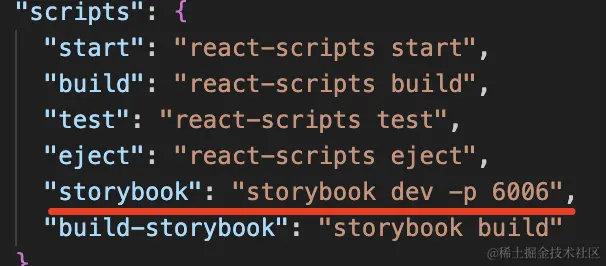
然后我们直接运行
npm run storybook然后,里面就有三个组件,这三个组件不是我们自己写的,是 storybook 初始化的时候自带了三个 demo 组件,可以用它来了解下 storybook 的功能。再跟我的文档对比就可以理解部分用法。
比如在类型上增加注释,就可以在
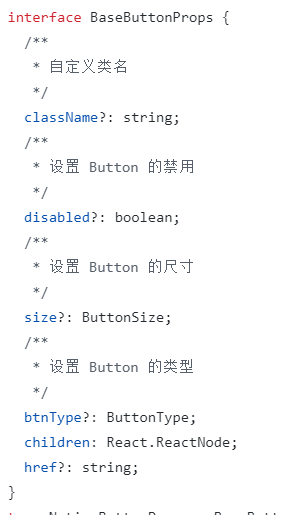
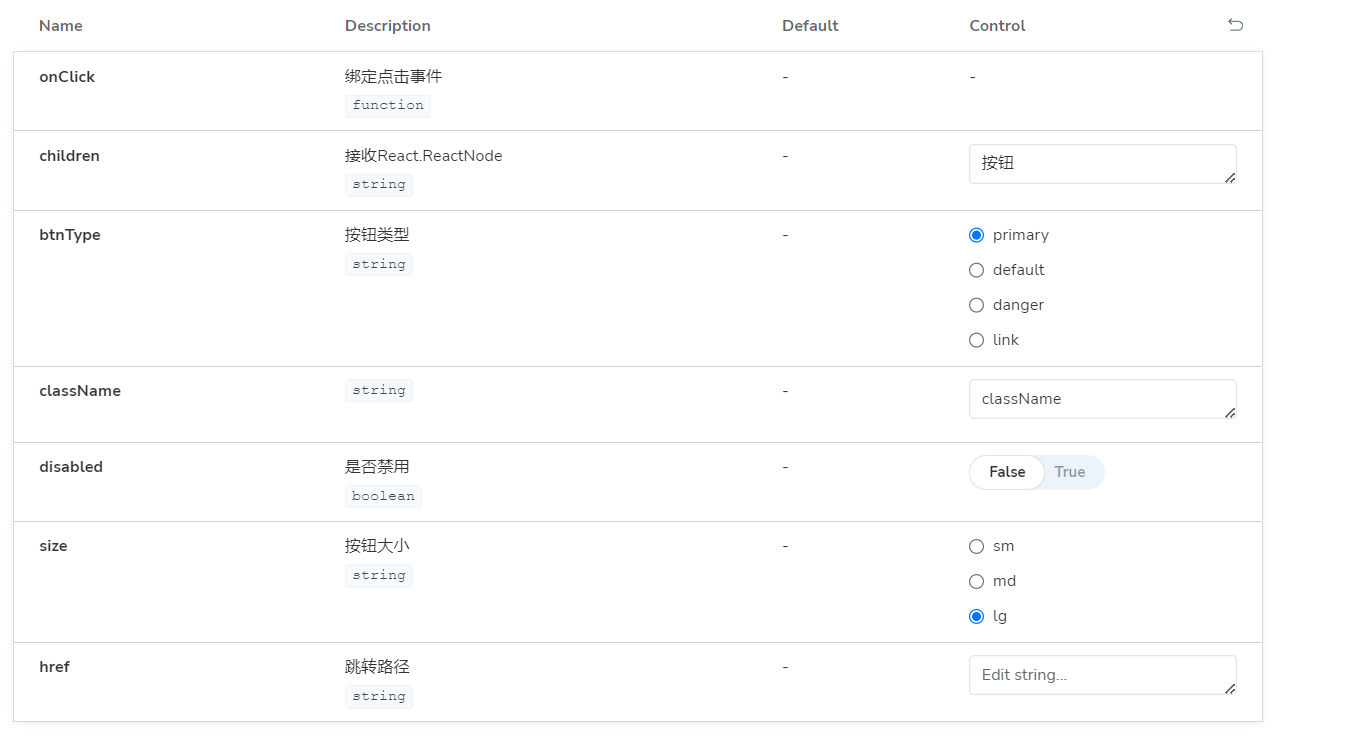
文档中看到Description(描述)中有了正确的翻译,而Default与Control也可以正确的根据TS类型进行生成。
目前Control读取React.ReactNode这种值还是不行,但是传递一个简单对象啥的还是OK的,未来版本继续更新,相信功能也会越来越逆天
我们在button组件上方增加如下内容
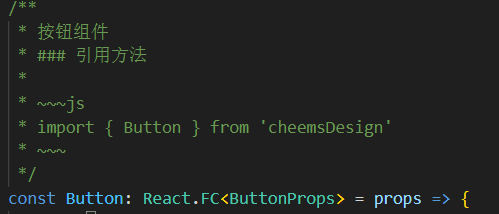
就可以看到文章生成了基础用法,我们就可以使用这种简单的增加注释方式,优化TS类型的方法,来快速实现一个优秀的文档
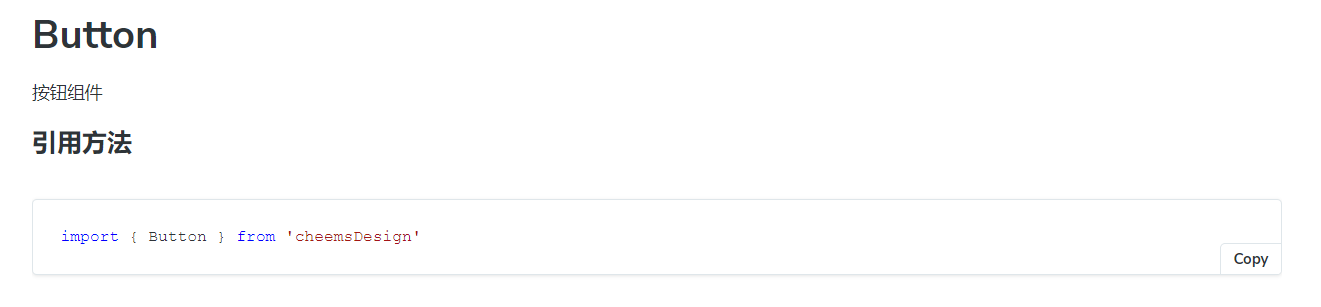
扩展:这玩意还支持自定义渲染,在线单元测试:@storybook/jest
我们还可以在src/stories/Configure.mdx内编写我们的组件库首页。具体内容查看我的源码(很多东西写的不好,比如hooks查看当前源码这一块,因为使用引入demo的方法来放置渲染内容,导致没用读到demo代码)。
发布你的组件库到NPM
打包
新建tsconfig.build.json用来打包TS
{
"compilerOptions": {
"outDir": "build",
"module": "ESNext", // 输出的类型
"target": "ES5",
"declaration": true, // 生产.d.ts
"jsx": "react",
"moduleResolution": "node", // 按node方式加载模块
"allowSyntheticDefaultImports": true // 允许 import React from 'react'方式引入
},
"include": [
"src"
],
"exclude": [
"src/**/*.test.tsx",
"src/**/*.stories.tsx"
]
}使用node-sass打包sass
"build-css": "node-sass ./src/styles/index.scss ./build/index.css"最终命令
"clean": "rimraf ./dist",
"build": "pnpm run clean && pnpm build-ts && pnpm build-css",
"build-ts": "tsc -p tsconfig.build.json",
"build-css": "node-sass ./src/styles/index.scss ./dist/index.css",发布
package.json要增加以下内容
repository:仓库地址
"files": ["dist"] npm上传的包位置
“keywords”:仓库搜索关键词
登录并发布npm
npm publishCI/DI
没搞,部署到自己服务器上一个,然后弄到my3v一个·
大家可以跟我一样部署自己的服务器,或者看看CI/CD部署到github或者vercel上。